Black Friday SMS Marketing 📲: Best Practices & Tips for Better Deliverability and Conversion 🛒
Are your Black Friday SMS campaigns reaching their full potential? With the intense competition and overwhelming messages during this peak season, en ...

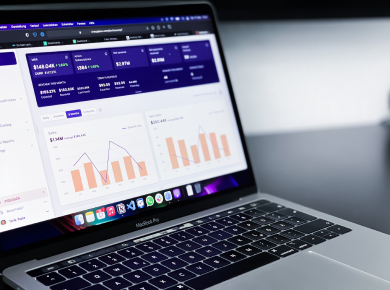
November 28, 2022
SMS marketing is a form of marketing that uses text messages to communicate with potential or existing customers. Unlike other forms of marketing, SMS marketing is consent based, which means that customers must opt-in to receive messages from a business. This ensures that they only receive messages they are interested in and have chosen to receive. For merchants who use Shopify, customers can opt in to your SMS marketing program by checking a box in the store’s checkout page.
Shopify is an ecommerce platform that enables businesses to create online stores. It offers a simple, scalable, and reliable solution for businesses of all sizes. Shopify is used by over 1 million businesses in 175 countries. It is a powerful ecommerce platform that enables businesses to create online stores, offering simple, scalable, and reliable solution for businesses of all sizes. SMS marketing is quickly becoming one of the top marketing channels for ecommerce brands. Since Shopify is one of the biggest ecommerce players, their team recognized the importance of SMS marketing and built features to support this channel.
How Shopify Checkout Opt-in Works
As previously mentioned, customers of Shopify merchants can subscribe / opt-in to SMS marketing programs via a checkbox in the checkout section of a store’s website. Customers will be prompted to share their phone number, where they must agree to receiving text messages from the company. After they provide their numbers, they can opt-in to receive SMS marketing messages by selecting the checkbox where they agree to receive SMS messages. Once their purchase is completed they are added to your SMS subscriber list.
Keep reading to learn how to customize the checkout opt-in box for all your Shopify customers.
Steps To Customize Checkout Opt-ins For New Shopify Merchants
1. First, you need edit your checkout page. To do this, go to Shopify Settings and click on the Checkout.

2. Navigate to the Marketing consent section. Check the “Show an option to subscribe at checkout” checkbox and click save. This will add the required “sign-up” checkbox at checkout.
3. Update your Terms of Service and Privacy Policy. Remember – in order to be fully compliant, Shopify requires that you set up your terms of service and privacy policy in legal settings. If you have not already done so, select the link in the blue box under the checkbox or navigate to Shopify Admin > Settings > Policies and add the complete compliance text within the Terms of Service and Privacy Policy sections.
4. To customize the checkbox, go to your store’s Shopify Admin Settings. From there, go to Online Store > Themes > Actions > Edit Languages > Checkout & System. In the filter bar, type “SMS” to find the related fields.

Here’s where you can customize your checkout checkbox. You will be prompted to fill in the following boxes 1. Accept sms checkbox label, 2. Privacy policy, 3 Terms of service and Description html.
The image below is what your admin panel will look like. It includes examples for your reference.

This is an example of what your customers will see at checkout:
Your checkout page can include both email and SMS subscription options too. Remember that the customer must complete the checkout process for the customer’s SMS marketing preferences to be saved. The customer won’t be subscribed to your text marketing services and no SMS automations or flows will be triggered if they abandon the checkout process.
Steps for Existing Shopify Merchants
If you already use Shopify and wish to convert to the new checkout opt-in procedure, make sure to to delete all of the existing compliance text from your checkout page via your Shopify admin.
1. Step 1: Go to Online Store > Themes > Actions > Edit Languages > Checkout & System. Under the Contact Information section, switch the old consent copy in the “Email or phone label”.
2. Step 2: To change the checkbox text, go to Online Store> Themes > Actions > Edit Languages > Checkout & System. Within the “Accept marketing checkbox label” change the text accordingly.
3. Step 3: Delete the old consent copy from the checkout page’s footer by going to Online Store> Themes > Actions > Edit Languages > Checkout & System within the Checkout shop policies, subsection Privacy Policy.
4. Step 4: Finally, you can follow the setup instructions like a new Shopify Merchant as highlighted above.
Feel free to contact us if you have any questions!
References
https://www.shopify.com/in/blog/what-is-shopify
https://support.yotpo.com/v1/docs/how-to-customize-your-shopify-checkout-opt-in-box
https://www.forbes.com/sites/forbesdigitalcovers/2018/07/12/why-the-rocks-social-media-muscle-made-him-hollywoods-highest-paid-actor/?sh=67e068d4136b
https://www.shopify.com/news/now-powering-over-1-million-merchants-shopify-debuts-global-economic-impact-report
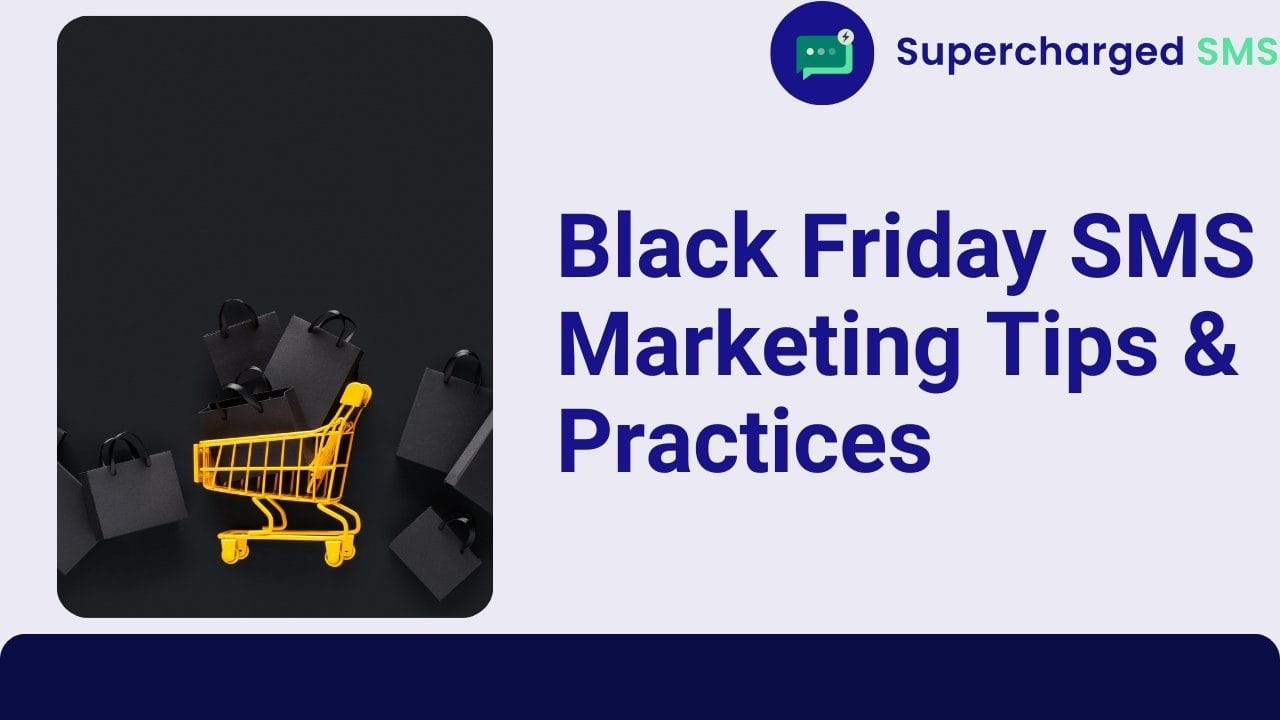
Are your Black Friday SMS campaigns reaching their full potential? With the intense competition and overwhelming messages during this peak season, en ...

Have you maximized your post-Black Friday and Cyber Monday engagement strategy? While BFCM is over, the opportunities to get additional sale ...
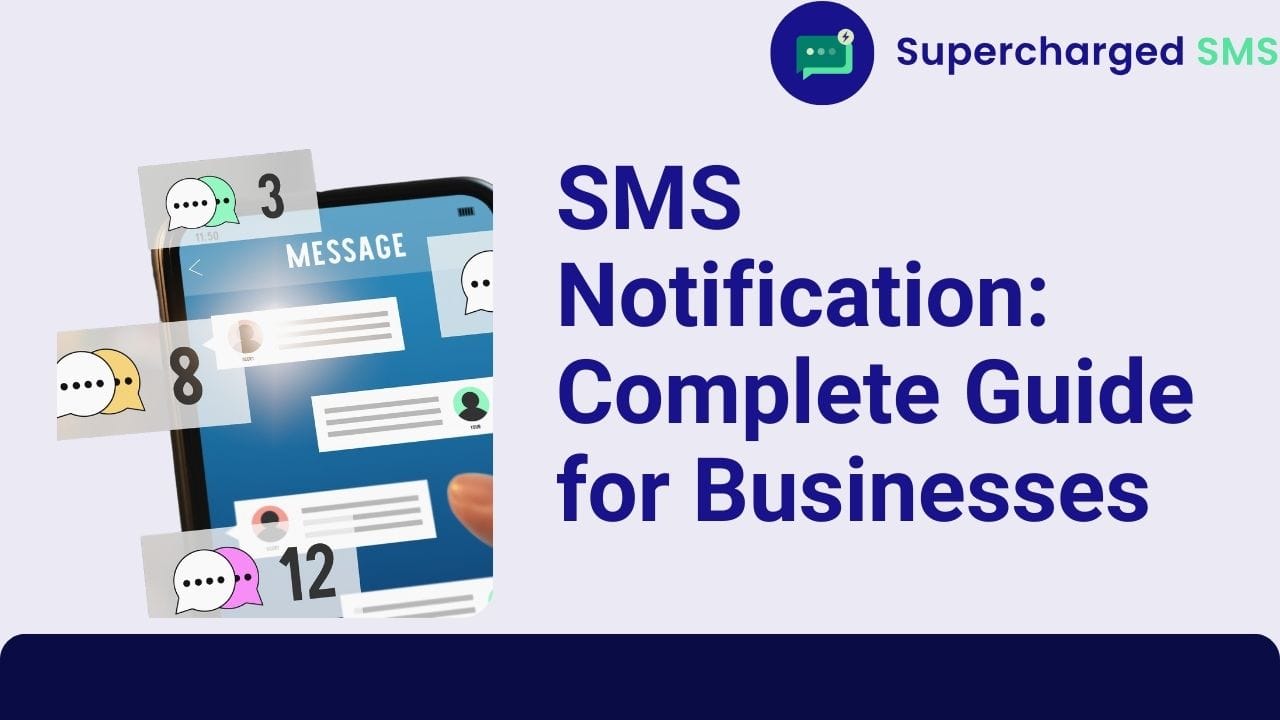
How can businesses communicate with customers in the fast-paced, digital world? SMS notifications offer a direct and powerful way to engage ...